Data Recovery
Basic Data recovery manual guide
Data loss is a significant headache, often causing frustration, stress, and potential consequences such as financial losses and damage to reputation. Preventive measures like regular backups and data management practices are essential for mitigating these risks.
Data loss in a computer refers to the unintentional or accidental removal, corruption, or destruction of data stored on the computer’s storage devices. There are various reasons why data loss can occur, including:
Hardware Failure: Malfunction or physical damage to the computer’s storage devices, such as hard disk drives (HDDs) or solid-state drives (SSDs), leading to the inability to access or retrieve data.
Software Corruption: Errors or bugs in software applications, operating systems, or device drivers can corrupt files or render them inaccessible.
Human Error: Accidental deletion of files, formatting the wrong storage device, or overwriting important data can result in permanent data loss.
Malware or Virus Attacks: Malicious software, such as viruses, ransomware, or Trojans, can infect the computer and corrupt or delete files, encrypt data, or render the system inoperable.
Natural Disasters: Events like fires, floods, earthquakes, or power surges can damage computer hardware and storage devices, leading to data loss.
Theft or Loss: Physical theft of the computer or storage devices, or loss of devices due to negligence, can result in the loss of sensitive data.
Data loss can have significant consequences, including loss of productivity, financial losses, legal ramifications, or damage to reputation. To mitigate the risks of data loss, it’s essential to implement data backup strategies, such as regularly backing up important files to external storage devices, cloud storage services, or network-attached storage (NAS) systems. Additionally, maintaining up-to-date antivirus software, performing regular system maintenance, and educating users about safe computing practices can help prevent data loss due to malware attacks or human error.
Having a specialized team dedicated to manual data restoration can be a valuable asset in mitigating the impact of data loss incidents. These experts can efficiently and effectively recover lost or corrupted data, minimizing downtime and ensuring business continuity. Their skills and expertise in data recovery techniques can help restore critical information, safeguarding against potential financial losses and reputational damage.
Printer hook up with WIFI
To connect your HP printer to Wi-Fi, you can follow these general steps:
Turn on your printer: Make sure your HP printer is turned on and ready for setup.
Access the printer’s control panel: Use the touchscreen or buttons on your printer’s control panel to navigate to the wireless or network settings. The exact steps may vary depending on your printer model.
Select Wi-Fi setup: Look for an option like “Wireless Setup Wizard” or “Wi-Fi Setup” and select it.
Choose your network: Your printer will search for available Wi-Fi networks. Select your Wi-Fi network from the list of available networks.
Enter your Wi-Fi password: Once you’ve selected your network, you’ll need to enter the password to connect. Use the touchscreen or buttons to input the password.
Complete setup: After entering the password, your printer will attempt to connect to the Wi-Fi network. Once connected, you should see a confirmation message on the printer’s display.
Test the connection: Print a test page or perform a test print job from your computer or mobile device to confirm that the printer is connected to the Wi-Fi network successfully.
If you encounter any issues during the setup process, refer to the user manual for your specific HP printer model, or you contact us
Call us: +1-559-528 (8506)
Email: global@svhub.net
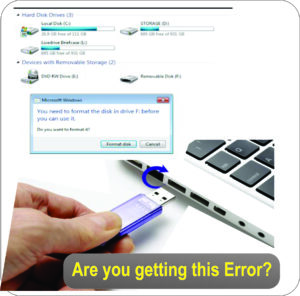
Files on the pen-drive cannot be opened on the PC, and the internal drive is inaccessible. Computer sluggish, Os update or re installation

External drive asking to format
